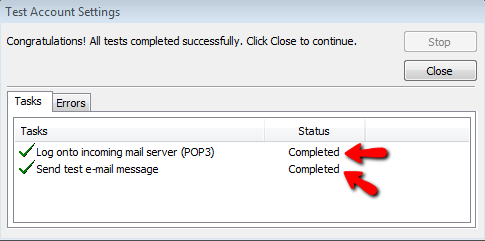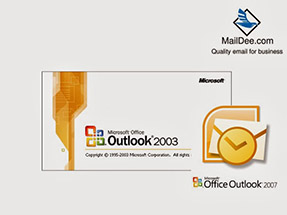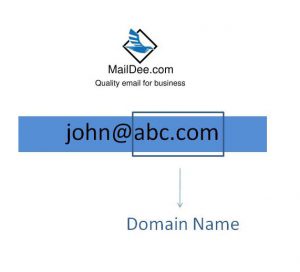การติดตั้งอีเมล์บริษัท Email for business (POP แนะนำ)
MailDee.com (เมล์ดีดอทคอม) ผู้ให้บริการระบบอีเมล์ ชื่อธุรกิจ ราคาถูกคุณภาพสูง
การตั้งค่าแบบ : POP (แนะนำ)
เปิดโปรแกรม Ms Outlook ไปที่แถบ เครื่องมือ (Tool)-->การตั้งค่าบัญชีผู้ใช้ (Account Settings..)
Open Ms Outlook program, go to Tool-->Account Settings… (On screen)
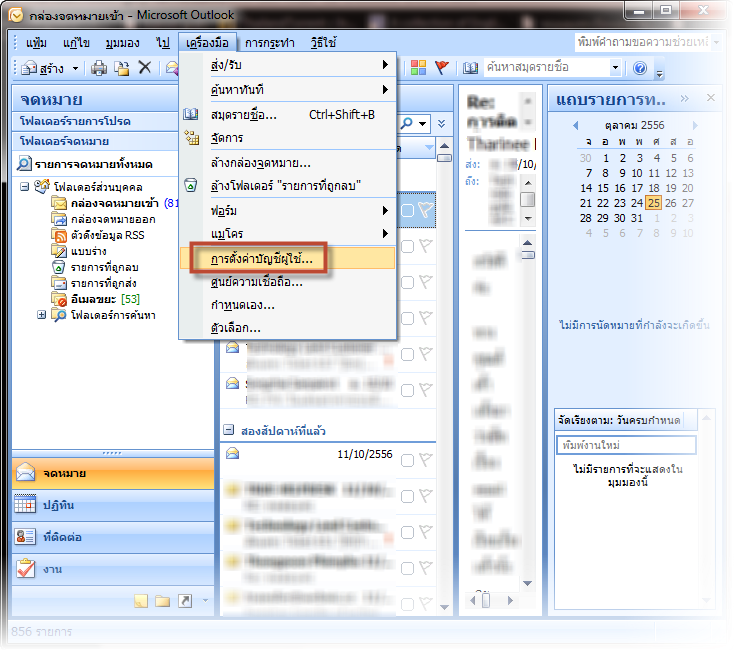
จะมีหน้าต่างขึ้นมาดังภาพ ให้เลือก "สร้าง…"
A new window will show, Click "create" button.
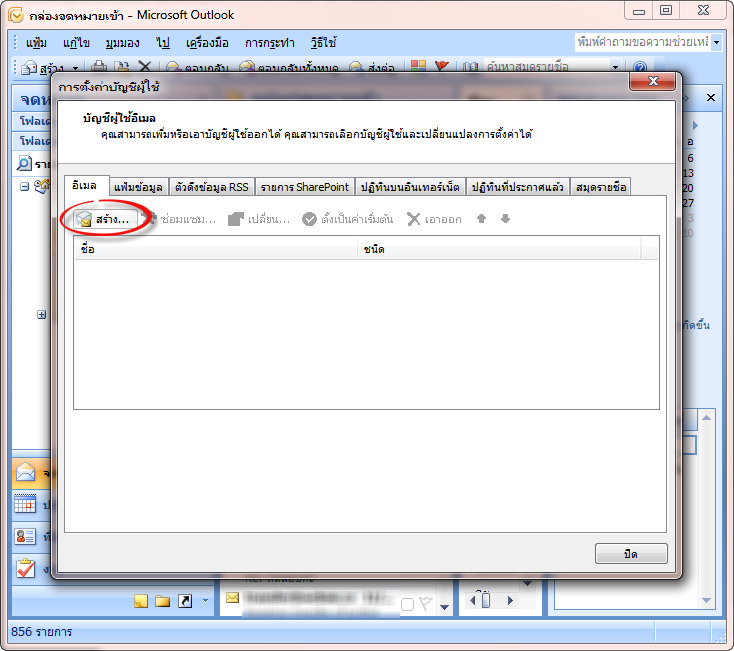
เลือกไปที่ Microsoft Exchange, POP3, IMAP และ กด Next ดังภาพ
Choose "Microsoft Exchange, POP3, IMAP" and click "Next" button.
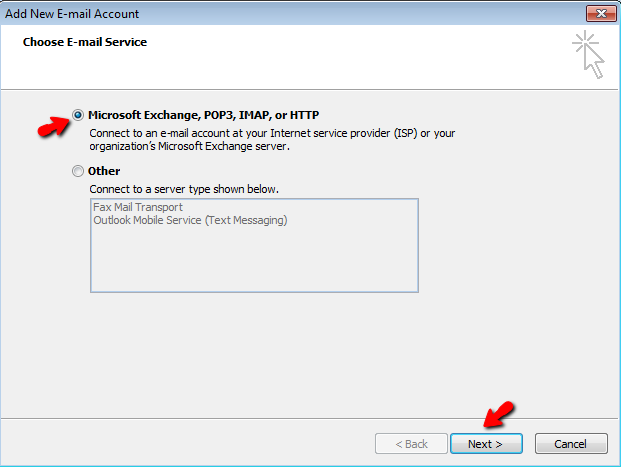
เลือกไปที่ Manually configure server ……. และ กด Next
Tick "Manually configure server ……. ", click "Next" button.
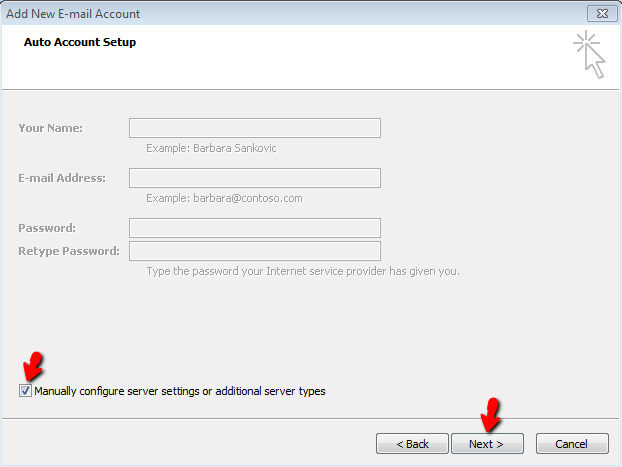
เลือกไปที่ Internet E-mail และ กด Next ดังภาพ
Choose "Internet E-mail", click "Next" button.
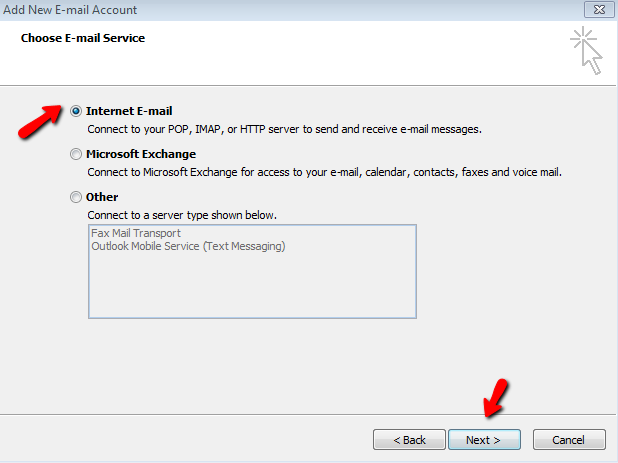
ด้านซ้ายให้กรอกข้อมูลเป็นของตนเอง
On the left side is your information
youname: ให้ระบุชื่อและนามสกุล (ควรเป็นภาษาอังกฤษ)
Your Name should be in English.
Email Address: ให้ใส่เป็น Email ตนเอง เช่น [email protected]
Account Type: POP3
Incoming mail server: pop.company.com
SMTP: smtp.company.com
Username: ให้ใส่เป็น Email ตนเอง เช่น [email protected]
Type your email address in "User Name:"
Password: ตามที่ลูกค้ากำหนด โดยลูกค้าสามารถเปลี่ยน Password ได้เอง (วิธีเปลี่ยน Password)
Set your password, you can change anytime you want.
และ คลิกไปที่ More Settings…
Click "More Settings…"
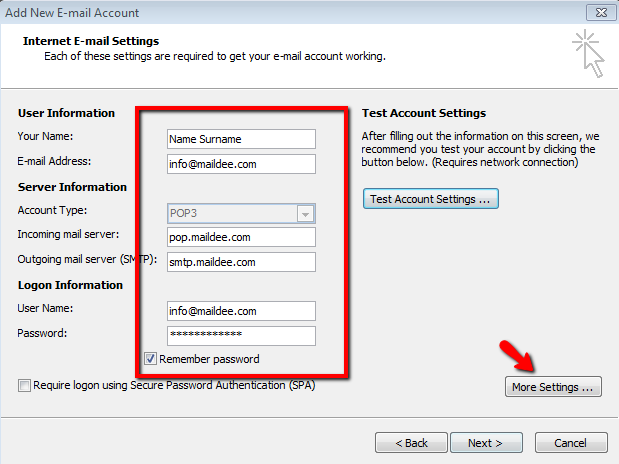
ใน Tab Outgoing Server ให้ ติ๊ก ให้เหมือนดังภาพ (หากผิดแม้แต่ส่วนใด จะทำให้ส่ง Email ไม่ออก)
Choose the tab: Outgoing Server, and do tick "My outgoing server requires authentication"
(Please do this process carefully unless sending email might not be sent.)
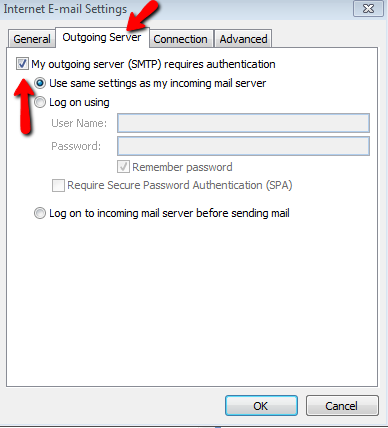
ในกรอกสีแดงให้ใส่ค่าดังภาพ และใน ช่อง Leave a copy message on the server ต้องทำการ Tick
Set the information like this photo and do tick "Leave a copy message on the server"
(หากไม่ Tick ข้อมูลใน Server จะหายหมด และจะดูดลงเครื่อง) และ กด OK
(The data on your server will move to your computer unless you do not tick it) Then, Click "OK"
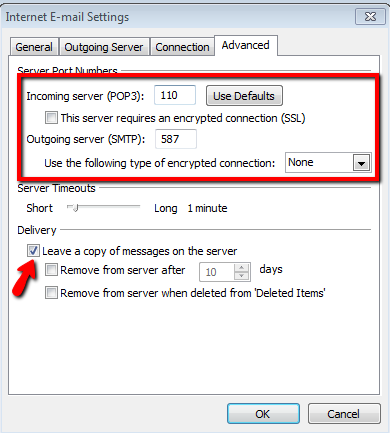
หลังจากนั้นให้คลิกไปที่ Test Account Settings… (เพื่อทำการทดสอบว่าค่าที่เราตั้งนั้นถูกหรือไม่)
Click "Test Account Settings…" for testing your setting.
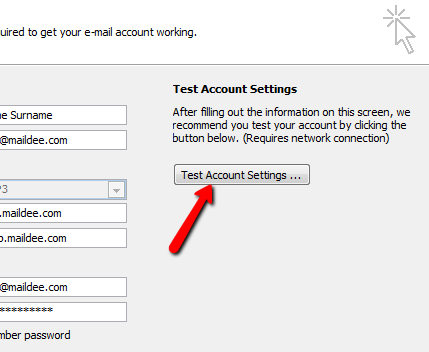
หากการตั้งค่าถูกต้อง Status ทั้ง 2 ต้องเป็น Completed แปลว่าการตั้งค่าสำเร็จ
If you set correctly, the status will show: "completed".